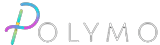The Common Cure for Failed Prints
If you look into the interwebs and view the forums and many groups on the social media sites you will find people struggling with their failed prints and asking to be saved from the wasted time and materials.
It usually seems people are looking for some sort of obscure solution to their problem. Some crazy setting that they never heard of before or trick to getting the first layer to stick. Similar to calling tech support and them telling you to try "rebooting your computer", or asking "is it plugged in" often the issue is basic.
In my experience, as long as the basics for the printer and slicer are set up correctly the first layer typically is too stuck to easily remove. As an example here is this monkey I printed for my daughter. I struggle to remove it without breaking the print.
Aside from some material-specific settings usually involving temperature settings or enclosure. Most issues to start pertain to:
- Bed Leveling or "Tramming"
- Bed cleaning or in some cases adhesives or "friction modification"
- Extrusion rate via E-Steps and/or Flow Rate settings
- Z offset
- Calibration of the Axis "X, Y, and Z"
- Correct Temp of Bed and Extruder
Bed Leveling or Tramming
As the print head moves across the bed the distance between the nozzle and the bed must stay the same for each layer. If the distance changes then the amount of "Squish" with the amount of filament extruded changes resulting in variations in the thickness and adhesion to the bed.
When printing the layer height may be in the 0.20 mm range give or take based on resolution and nozzle size. If the bed is not close to perfect in tram with the head then the first layer will vary causing it to either be closer in some spots resulting in a thinner layer or collision with the bed and nozzle to thicker in other spots resulting in a lack of squish and adhesion to the bed.
So if the bed is level with the nozzle across the same plane then we get consistency in the layer height and the amount of squish from the amount of extruded filament. Or in my case on my first print ever I have a huge scratch on the left side of the bed, My Z-offset was too close as well...
Bed cleaning or in some cases adhesives or "friction modification"
Clean your bed. I use glass cleaner but often it is recommended to use IPA. Specifically, you want solvents or cleaners that will not leave residue or soaps behind. These will create a barrier between your filament and the bed surface which will result in the print becoming loose and a failed print.
If after I have everything else dialed in and am still experiencing issues with adhesion then I will use a good old fashion glue stick though there are other adhesives designed specifically for 3d printing. We use Magigoo at work on our printers but they run for many prints between adjustments and it helps when we don't have time to re-adjust or if the spring steel bed surface is worn.
Correct Temp of Bed and Extruder
PID temperature control is a control loop feature most printers have. Using a formula the controller board for your printer calculates the difference between the desired temperature setpoint and the current temperature of the bed and extruder nozzle.
This is important to calibrate whenever the bed or extruder head is taken apart or modified. If the calibration is not correct the heating can be irregular causing swings in temperature as it overshoots and falls below the setpoint. This can cause the flow rate to over and under extrude with temperature fluctuations.
I was lucky enough to notice this after installing a direct drive on an ender 5 plus, the temperature was all over the place when doing the E-step calibration. I was able to run a PID autotune before doing any printing which saved me time and frustration.
Extrusion rate "Flow Rate"
For the most part, the factory settings are close to accurate based on the specifications of your printer's design but, in manufacturing, there is a range of tolerance that can and does affect the diameter of the drive gear. Also, adjustment of the tensioner can change how the filament is squeezed by this drive gear. These are the main factors that affect your E-Step calibration. Because of this, the factory setting is not always good enough and it is a good idea to check and calibrate as necessary
Once you know your E-steps are good you will want to adjust your "Flow Rate" setting in your slicer software to accommodate the characteristics of your print nozzle, and filament at your intended printing temperature. (For print temperature look into temperature tower test prints)
A correct flow rate will produce line thicknesses that are equal to what the slicer is predicting when the model is sliced. If the flow rate is too high it will result in over extrusion which is like having a bloated part and too low of a flow rate will result in print lines that are too thin making your print "weak", increasing the risk of layer adhesion problems and failed prints.
Z-Offset
If all is right with filament flow and bed level then the Z-offset can be correctly adjusted. The Z-Offset is a zero point or home position between the bed and print nozzle. Once this is set the print may start offset from this point for the first layer. Z-offset is a number that tells the printer distance between the print surface and the tip of the nozzle. This can be adjusted in multiple places depending on your setup. Often it can be changed in the printer's menu screens or via a terminal window and sending g-code commands. Also, many slicers have the ability to change z-offset.
If the offset puts the nozzle too close to the bed then the filament will get squished too thin causing it to squish up on the sides between the lines printed next to each other on the first layer and if the offset is too far away the lines will not be squished enough to connect them side by each resulting in poor adhesion and valleys between the lines. A perfect adjustment of the Z-offset will result in a perfectly smooth first layer.
Calibration of the Axis "X, Y, and Z"
Depending on your intended purpose or if all you want is to produce dimensionally accurate prints then along with the steps above you will want to calibrate the motion axes known as X, Y, and Z.
On my Ender printer, I was surprised to find the X and Y were off by 1-2mm. This variation was not noticeable on most prints of animals and such but when I had to print a replacement part for something at work the part did not fit and I wasted a lot of filament trying to figure it out.
All together
All together these settings give me very strong and reliable prints, I comfortably leave my printer running for days after the first or second perimeter line goes down on the first layer. Additionally, the proper calibrations give me cleaner-looking prints, Layer lines are much less prominent and there are no globs that build up.
Most failures I experience are due to not orienting the part correctly or having enough support material. Though this is often because I am trying to optimize the positioning to minimize support material and overdoing it can cause failure.